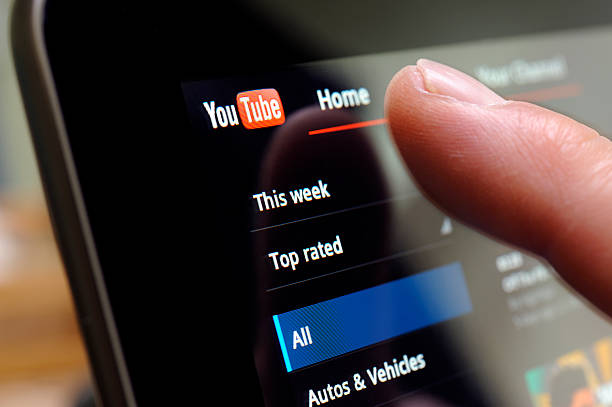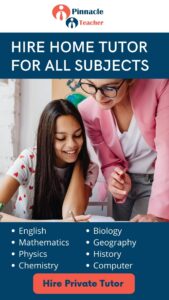YouTube end screen are a powerful tool for content creators looking to enhance viewer engagement and drive specific actions at the end of their videos. Whether you’re aiming to increase subscribers, promote other videos, or direct traffic to external websites, end screens can be an effective part of your video strategy. This guide will cover what YouTube end screen are, how to use them effectively, best practices, and some tips to maximize their impact.
What is a YouTube End Screen?
A YouTube end screen is a feature that allows creators to overlay clickable elements on the final 5-20 seconds of their video. These elements, known as end screen elements, can include links to other videos, playlists, or channels, a subscription button, or links to approved websites. The goal of an end screen is to keep viewers engaged with your content, encourage them to take specific actions, and enhance their overall viewing experience.
Types of End Screen Elements
YouTube provides several types of elements that you can include in your end screen:
- Video or Playlist: You can link to another video or playlist from your channel or another channel. This is particularly useful for guiding viewers to related content, thus increasing your watch time.
- Subscribe: This element encourages viewers to subscribe to your channel, helping you grow your subscriber base.
- Channel: You can promote another channel. This is often used for collaborations or cross-promotions between creators.
- External Website: If you’re part of the YouTube Partner Program, you can link to an approved website. This can be particularly useful for promoting merchandise, websites, crowdfunding campaigns, or other online platforms.
How to Include Closing Titles in Your Videos
Adding an end screen to your YouTube video is a straightforward process:
- Upload Your Video: Once your video is uploaded and processed, go to the YouTube Studio.
- Navigate to the Video: In the YouTube Studio, select the video you want to add an end screen to by clicking on the content tab.
- Add End Screen: Under the video editor, click on the “End Screen” tab. This will open the end screen editor, where you can add, customize, and position your elements.
- Choose Elements: Click “+ Element” and select the type of element you want to add. You can add up to four elements, depending on your needs.
- Positioning: Drag and drop the elements to the desired position on the screen. You can also adjust the duration by dragging the edges of the element in the timeline below.
- Preview: Once you’re happy with the placement, preview the end screen to ensure everything looks good and functions correctly.
- Save and Publish: Click “Save” to apply the end screen to your video. When viewers reach the end of your video, they’ll see your customized end screen.
Best Practices for Using End Screens
While end screens are versatile, how you use them can significantly impact their effectiveness. Consider the following best practices:
- Keep It Relevant: The content you promote through your end screen should be relevant to the video the viewer just watched. For example, if your video is a tutorial, link to a related tutorial or playlist.
- Less is More: Don’t overwhelm your viewers with too many options. While you can add up to four elements, sometimes less is more. Focus on one or two clear calls to action that align with your goals.
- Use Clear and Compelling CTAs: Your calls to action should be clear and compelling. Instead of just saying “Watch Next,” try something more engaging like “Learn More About This Topic” or “Don’t Miss Our Latest Tips.”
- Design for Mobile: Remember that a significant portion of your audience will be viewing your content on mobile devices. Make sure your end screen elements are large enough to be easily clicked on small screens.
- Align with Your Video Content: Consider how your end screen complements the ending of your video. Avoid abrupt endings that might make the end screen feel disconnected. Instead, lead smoothly into the end screen with a relevant conclusion or summary.
- Test and Iterate: Use YouTube Analytics to track the performance of your end screens. Look at metrics such as click-through rate (CTR) and watch time to see how viewers are interacting with your end screen elements. Based on this data, make adjustments to improve effectiveness.
Read More: https://thetopteninfo.com/2024/08/13/youtube-competitor-analysis-secrets-revealed-2024/
Common Mistakes to Avoid
- Ignoring Mobile Viewers: As mentioned earlier, a large number of YouTube users watch videos on mobile devices. If your end screen elements are too small or not optimized for mobile, you could miss out on a significant portion of your audience.
- Too Many Elements: Overloading your end screen with too many elements can confuse viewers. It’s better to have one or two clear actions rather than four that compete for attention.
- Poor Timing: If your video ends abruptly or the transition to the end screen is too sudden, viewers might not have enough time to engage with your elements. Make sure your end screen flows naturally from your content.
- Inconsistent Design: Your end screen should match the visual style of your video. Inconsistent design can be jarring and might lead to lower engagement rates.
- Not Updating Regularly: If you regularly upload content, make sure to update your end screens to promote YouTube videos. Promoting outdated content might not be as effective in keeping viewers engaged with your channel.
Creative Ideas for End Screens
To make your end screens stand out, consider incorporating some creative ideas:
- Tease Future Content: Use your end screen to tease upcoming videos. For example, you could use the “Video” element to link to a trailer or a teaser for an upcoming series.
- Interactive End Screens: Create a series of end screens that guide viewers through a choose-your-own-adventure style experience. Each video can lead to a different end screen, creating an interactive journey.
- Highlight a Playlist: Instead of promoting a single video, promote a playlist that gives viewers a more extensive experience of your content on a specific topic.
- Collaborate with Other Creators: Use the “Channel” element to promote other YouTubers in your niche. This not only strengthens your relationship with other creators but also exposes your viewers to similar content they might enjoy.
- Engage with Your Community: If you have a loyal audience, consider using your end screen to promote community-related content like fan art, challenges, or contests.
Conclusion
YouTube end screen are more than just a tool for keeping viewers engaged—they’re a strategic element that can significantly impact your channel’s growth and viewer retention. By understanding the different types of end screen elements, implementing best practices, and avoiding common mistakes, you can create end screens that not only look good but also drive meaningful actions from your audience.
Frequently Asked Questions (FAQ) About YouTube End Screens
Q1: What is the purpose of a YouTube end screen?
A1: The primary purpose of a YouTube end screen is to keep viewers engaged with your content after they’ve finished watching a video. By adding clickable elements like links to other videos, playlists, a subscribe button, or external websites, you can guide viewers to take specific actions, such as watching more of your content, subscribing to your channel, or visiting your website.
Q2: How long can a YouTube end screen be?
A2: YouTube end screens can appear in the last 5 to 20 seconds of your video. This duration gives you flexibility in designing the end screen to fit naturally with the video’s ending.
Q3: Can I use end screens on all my videos?
A3: You can use end screens on most videos, but there are a few exceptions. End screens cannot be used on videos set as “Made for Kids,” 360-degree videos, or videos shorter than 25 seconds.
Q4: How many elements can I add to my YouTube end screen?
A4: You can add up to four elements to your YouTube end screen. These elements can include a combination of videos, playlists, subscription buttons, channels, and links to approved external websites.
Q5: Can I customize the appearance of my end screen elements?
A5: While you can choose where to position your end screen elements and adjust their size and duration, YouTube has set guidelines for the appearance of these elements. You cannot change the visual style of elements like the subscribe button or video thumbnails, but you can design the background and overall layout to match your brand.