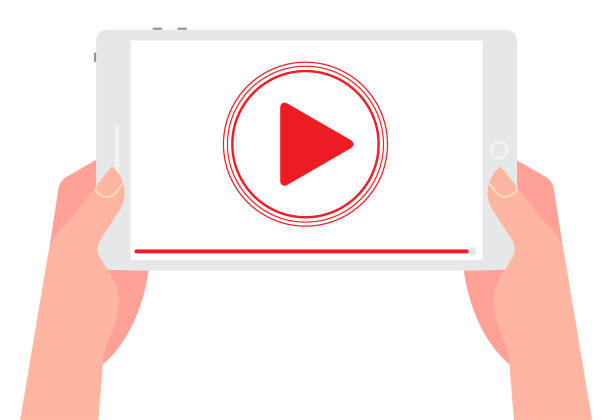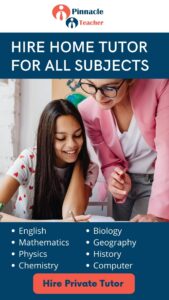YouTube is a vast digital universe, teeming with content that entertains, educates, and inspires millions of users daily. While most people are familiar with its basic functions—like searching for videos, subscribing to channels, or leaving comments—there’s much more beneath the surface. YouTube offers a range of YouTube hidden features that can significantly enhance your experience, whether you’re a casual viewer looking to get more out of your screen time or a content creator aiming to refine your craft. In this guide, we’ll explore some of these lesser-known tools and tricks that can help you unlock the full potential of YouTube. From advanced search techniques to time-saving keyboard shortcuts, these YouTube hidden Features are designed to make your YouTube journey more efficient, enjoyable, and productive.
1. YouTube Keyboard Shortcuts
Navigating YouTube with your keyboard can significantly speed up your experience. Here are some essential shortcuts:
- K: Play/Pause a video.
- J: Rewind 10 seconds.
- L: Fast forward 10 seconds.
- M: Mute/unmute the video.
- F: Enter/exit fullscreen mode.
- 0: Jump to the beginning of the video.
- Numbers 1-9: Jump to specific points in the video, with 1 being 10%, 2 being 20%, and so on.
These shortcuts are a game-changer for those who consume a lot of video content, allowing for quick and efficient navigation.
2. Create and Share Video Clips
YouTube introduced a feature called “Clips,” which allows users to create short snippets of longer videos, ranging from 5 to 60 seconds. This feature is particularly useful for sharing highlights from live streams or lengthy videos without having to download and re-edit them.
To create a clip:
- Open the video you want to clip.
- Click on the “Clip” button (scissors icon) below the video.
- Choose the segment of the video that you wish to cut.
- Add a title and click “Share Clip” to share it directly on social media or with a link.
3. YouTube Transcript
YouTube automatically generates transcripts for most videos. These transcripts are incredibly useful for understanding the content of a video without watching it in its entirety, especially for long videos or educational content. Additionally, they can help with accessibility and improve SEO by providing searchable text.
To access the transcript:
- Click on the three-dot menu below the video.
- Select “Show transcript.”
- The transcript will appear on the right side of the video, with timestamps for each line.
You can copy and paste this transcript for personal use, making it easier to reference specific parts of a video.
Read More: https://thetopteninfo.com/2024/08/13/youtube-competitor-analysis-secrets-revealed-2024/
4. Playback Speed Control
While YouTube allows users to adjust playback speed in the video player, most people overlook this feature. Whether you want to speed up a tutorial or slow down a music video to learn the lyrics, adjusting the playback speed can be incredibly handy.
To change the playback speed:
- Click on the gear icon (Settings) in the video player.
- Select “Playback speed.”
- Select a speed between the slowest, 0.25x, and fastest, 2x.
You can also use the shortcut Shift + Period (.) to increase and Shift + Comma (,) to decrease the playback speed incrementally.
5. YouTube Dark Mode
Dark Mode is a feature that turns the YouTube interface into a dark theme, reducing eye strain and giving the platform a sleek, modern look. This is especially beneficial for those who watch videos at night or in low-light conditions.
To enable Dark Mode:
- Click your profile symbol in the top-right corner.
- Select “Appearance.”
- Choose “Dark Theme.”
This setting can be toggled on and off at any time, providing a customizable viewing experience.
6. YouTube’s “Watch Later” Playlist
The “Watch Later” playlist is an underused feature that allows users to save videos they want to watch at a later time. This is particularly useful for content that you come across but don’t have time to watch immediately.
How to include a video in your playlist for “Watch Later”:
- Click on the “Save” button below the video.
- Select “Watch Later.”
You can access your “Watch Later” playlist by clicking on the library icon on the left side of the homepage. This feature ensures you never miss out on interesting content.
7. Custom Thumbnails for Playlists
YouTube allows you to customize the thumbnail for your playlists, which can make them more appealing and professional-looking. This is particularly useful for creators who organize their content into different playlists.
To change a playlist thumbnail:
- Go to your YouTube Studio.
- Click on “Playlists” in the left-hand menu.
- Select the playlist you want to edit.
- Click on the “Edit” button next to the thumbnail and upload a custom image.
This feature helps in branding your channel and making your content more visually cohesive.
8. YouTube Mini-Player
The Mini-Player allows users to continue watching videos while browsing other content on YouTube. This feature is especially useful for multitasking or when you want to keep a video playing in the background while searching for the next one to watch.
To activate the Mini-Player:
- Click the Mini-Player icon located in the video player’s lower-right corner when you’re watching a video.
- The video will shrink to a small window in the corner of the screen, allowing you to browse the site.
Alternatively, you can click the Mini-Player once again to go back to full-screen mode.
9. YouTube Channel Branding
You can add a watermark to any video you upload on YouTube thanks to their branding option.This can be your logo or any image that represents your brand. The watermark will appear in the corner of your videos and can also serve as a subscribe button.
To add a branding watermark:
- Go to YouTube Studio.
- Click on “Customization” in the left-hand menu.
- Select “Branding” and upload your watermark.
Conclusion
These YouTube hidden features can significantly enhance your experience on the platform, whether you’re a content creator looking to optimize your channel or a viewer aiming to get more out of your time spent on YouTube. By exploring and utilizing these features, you can unlock new ways to interact with content, improve your productivity, and create a more personalized YouTube experience.
Frequently Asked Questions (FAQ)
1. How do I enable YouTube’s hidden features?
Most of the YouTube hidden features, such as keyboard shortcuts, dark mode, and playback speed control, are built into the platform and can be accessed through the YouTube interface. You don’t need any special tools or extensions to use them. Simply follow the steps outlined in the article to access each feature.
2. Can I use YouTube’s keyboard shortcuts on mobile?
No, YouTube’s keyboard shortcuts are designed for desktop use. On mobile devices, you can still control playback through on-screen buttons, but keyboard shortcuts are not available.
3. Can I change the playback speed on mobile devices?
Yes, you can change the playback speed on YouTube’s mobile app. Tap on the video player, then tap the three-dot menu (more options) and select “Playback speed” to adjust it.
4. What are the benefits of using YouTube transcripts?
YouTube transcripts allow you to read the content of a video, making it easier to follow along, reference specific parts, or use it for research purposes. Transcripts are also helpful for accessibility and improving video discoverability through searchable text.
5. Is the Dark Mode feature available on all devices?
Yes, Dark Mode is available on all devices, including desktop, mobile, and tablets. You can enable it through the appearance settings on your device.